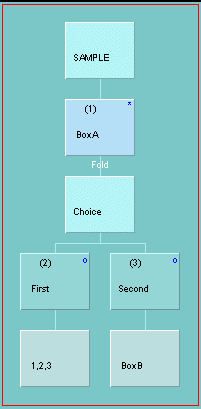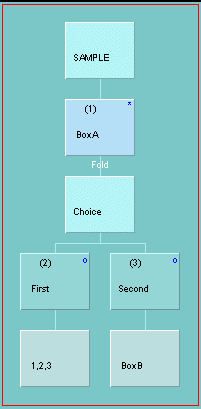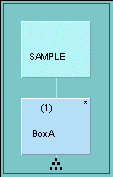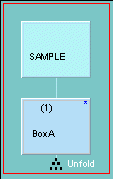You can 'fold' sections of a structure so that they disappear from view. To do
this, move the mouse around just above the box at the top of the part you want
to fold until you are over the hotspot
area for folding - indicated by the word 'Fold' appearing:
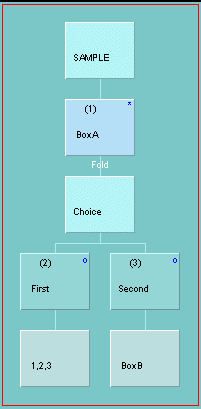
If you click in this place the subtree below it is hidden from view, but the fact that it still
exists is indicated by a small pattern of dots:
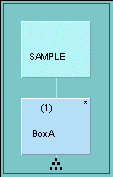
To unfold, move the mouse over the pattern of dots until the word 'Unfold' appears. Clicking
here will cause the folded subtree to be visible again:
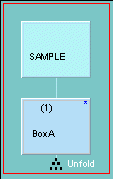
If you were to start somewhere at the bottom of a large tree and move upwards
folding each box in turn, you would eventually end up with just the root box on
view. Clicking on the unfold hotspot under the root box would not cause the whole
tree to reappear. You would have to go back down the tree unfolding at each level.
This illustrates that the 'folded-ness' of a subtree is recorded in the node at
its top.
However there is a way to unfold all the folded subtrees at once - by using the
'Unfold all' menu item in the Tree Editing Area right-click pop-up menu.
This menu also provides a 'Fold all details' option. This will probably be
of interest only to users of JSP Tool files. The original JSP Tool
editor used to display certain kinds of subtrees (basically sequences of operations
and conditional quits) in a very compact way. Hence 'Fold all details' looks
for such subtrees and automatically folds them, so that users who are used to
the compact JSP Tool view need not be overwhelmed with details.