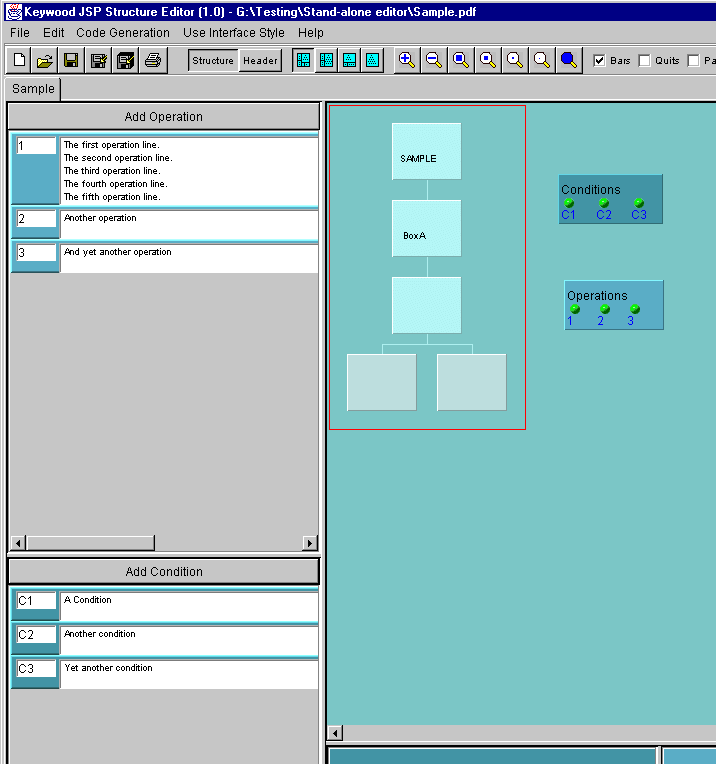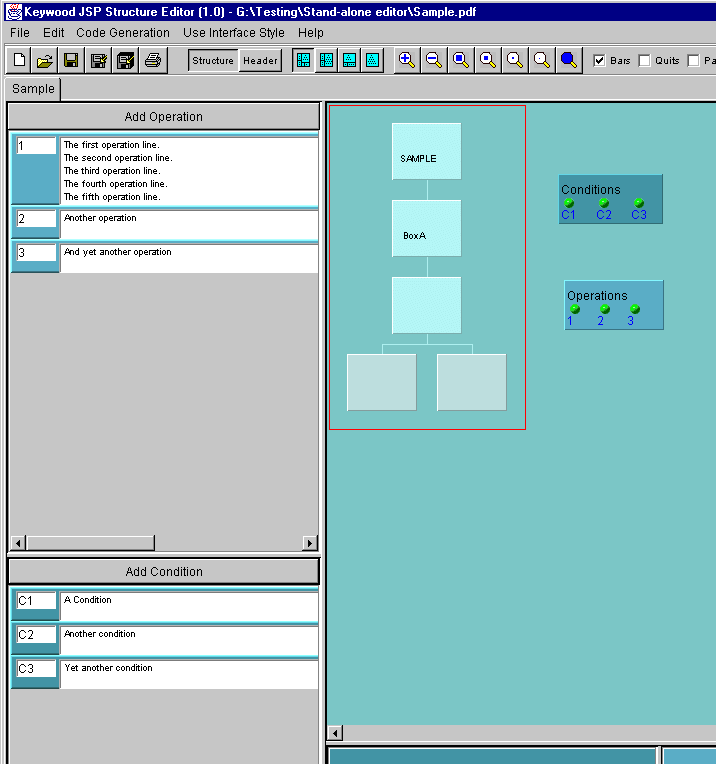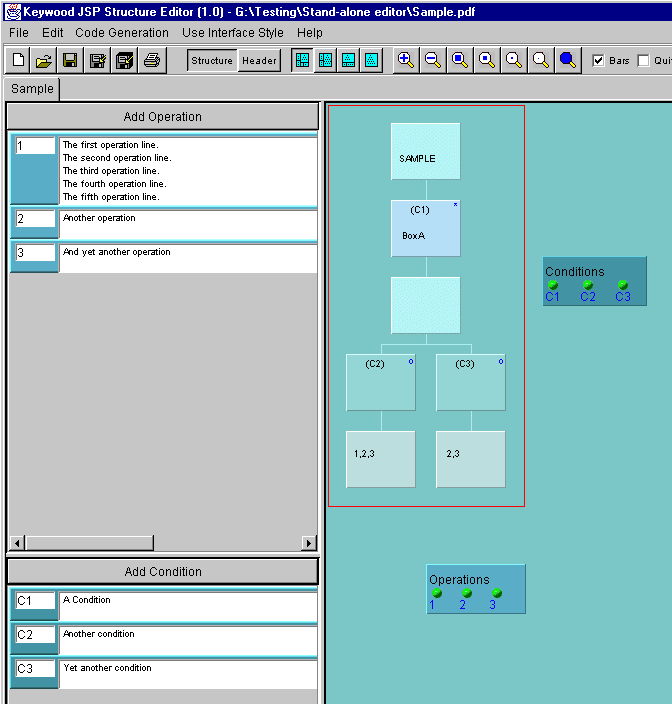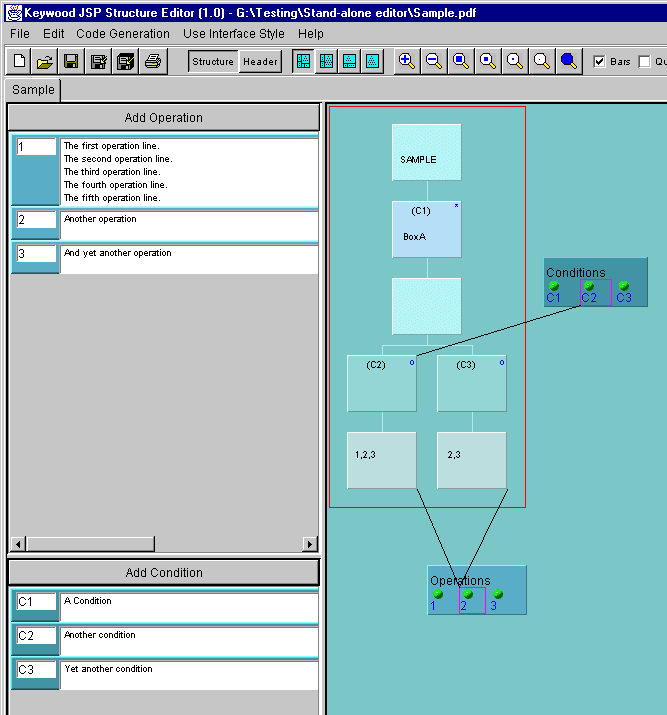Once an operation or condition has been created,
it can then be assigned to a node in the structure - first click in the 'Bars'
checkbox on the toolbar. This causes three
floating rectangular bars to appear in the
Tree Editing Area, one containing
all the operation ids, one containing all the quit condition ids, and one containing
the normal condition ids.
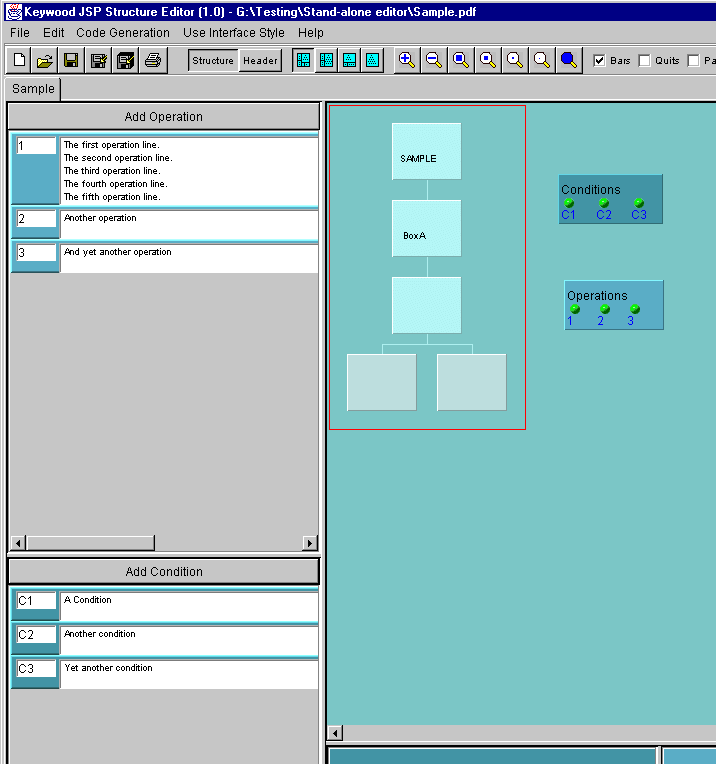
These bars can be dragged anywhere in the Tree
Editing Area.
You can assign operations and conditions to the boxes in the tree by dragging
them from the bars and dropping them on the
boxes. The operations and conditions can only be dropped on certain boxes -
for example conditions can be dropped onto iterations or selections but not
onto sequence boxes. When you drag an operation or condition over a box where
it can be dropped, a green rectangle appears around the box to indicate that
it will accept the drop.
Here is the result of dropping a number of operations and conditions on a structure:
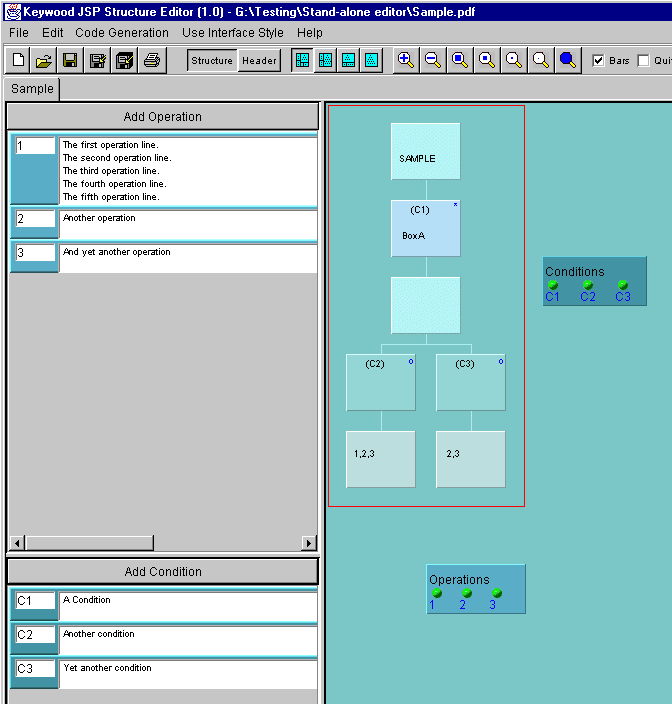
You can select one of the operations and one of the conditions in their respective
bars to cause lines to appear showing where they have been allocated:
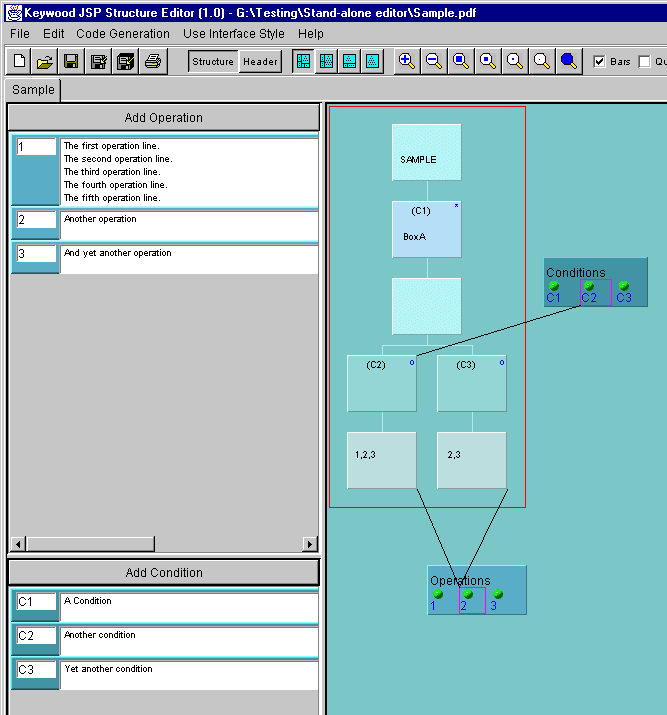
Important
If you save a structure to a PDF file, and that structure contains conditions
that have not been allocated to boxes, then they will be lost. This is because
the PDF file format does not allow conditions to be explicitly recorded as separate
entities - they can only be recorded as data associated with particular nodes,
when they have been allocated to them.